Using Images Assets (2D and 360)
When creating AR experiences you will use images in different forms and for different purposes, the kind of images that you will manage are 2D images and 360 images. For instance you can use a 360 panorama image to create a simple VR scene where you can add interactive points of interest (POIs) – that, by the way, are 2D images too – and when the user touches a specific POI you can show another image in the virtual space or do whatever you want depending on the way you design the experience.
The platform allows you to upload images with a few common requirements (regarding the resolution or file size for instance) but, depending on the final purpose of the image itself, you should also consider to pay attention not to waste the available resources, so for example it would not make sense to upload a very big image to use it as a POI because POIs will be displayed in a very small area of the screen when placed into a scene.
HINT: Always think about the purpose of the image you use in your experiences, if the image will look small do not upload high resolution images, for instance to create a POI or a Button.
To add an image asset just click the + button in the Assets Manager‘s toolbar and select the Multimedia Asset type, a popup will be displayed:

Drag & drop the chosen file into the provided area.
Requirements
The supported file formats and other recommendations for images are listed below:
- File types: JPG, PNG, GIF
- File size (MB): < 2
- Resolution (pixels): < 4k x 2k
NOTE: Prefer sizes that are power of 2, like 128, 256, 512, 1024 and so on.
HINT: As a general rule, considering that the size of the mobile devices is small, you should consider to keep the actual resolution of images below 1024px (1k) for each side and the file size below a few MB (<1MB).
Working with 2D Images
2D Images assets can be used in AR scenes (not in 360 or HTML5 scenes as such). To add a 2D Image available in the Assets Manager into a scene you work in the Scene Editor and use the corresponding toolbar button to add the asset.

Working with 360 Panoramas
As mentioned earlier 360 Images are used to create VR panoramas, the main requirement for this kind of image is about the aspect ratio which should be the same as equirectangular images, this meaning 2:1, the width twice the height.

To use a 360 Image you first need to create a 360 Scene, when you open the 360 Scene in the Scene Editor you will see an empty scene showing only a spherical grid:

Click the Image 360 toolbar button to select a 360 Image and add it to the scene: