Using Call To Actions (C2A)
Call To Actions (C2A) are used to present the user some information or instructions relevant to the content he or she is going to see (at the beginning of an experience’s scene), specifically they are “per scene” this meaning that you can provide a different call to action for different scenes.
To add a new call to action to the Assets Manager and later use it in your scene you click the + button in the Assets Manager toolbar and then select the Call To Action (C2A) option which will display the following window:
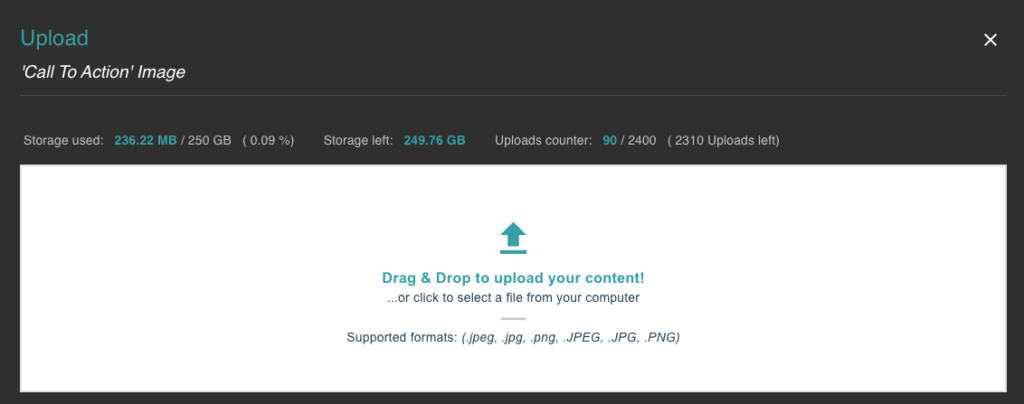
Requirements
Call To Actions are basically images, so the same requirements and recommendations apply here as well:?
- File types: JPG, PNG
- File size (MB): < 2
- Resolution (pixels): < 1k x 1k
Working with Call To Actions
You can provide a call to action asset for AR and 360 scenes (not for HTML5 scenes). To add a Call to Action asset to a scene, open the scene in the Scene Editor and click the Call To Action+ button in the top bar above the editor menu. The Assets Manager will allow you to select and pick any available Call To Action asset that will be displayed when the user starts that scene on its mobile device.