Preparing 3D models for Augmented Reality is a crucial step in the production of a successful AR project, since many aspects will depend on it, including the smoothness of execution on mobiles devices, the graphical quality and finally the user experience (e.g. a large 3D model, in same cases, may take a long time to download an a mobile internet connection).
Typically mobile devices have more performance constraints compared to powerful desktop or notebook computers, thus preparing a 3D model for mobile A.R. requires a certain degree of optimization.
Creating AR content for end users means dealing with a potentially large number of different devices, unfortunately not all of them will be flagship phones, so finding a compromise in terms of performance is key.
The most popular 3D modeling software allows the user to perform certain operations that will make the model more suitable for Augmented Reality.
Trimble SketchUp, Autodesk 3ds Max, Autodesk Maya, Blender, and similar software, are all relevant options to achieve the desired level of 3D modelsí optimization.

How to prepare your 3D models for Augmented Reality
Technically speaking, there are dozens of optimizations an user can do to a 3D model to make it perform better in real-time Augmented Reality applications, but in general it is sufficient to act on three areas of intervention to get an acceptable level of optimization.
- Complexity
- Before talking about optimization, it is very important to model your project efficiently in your reference 3D modeling software. By efficiency we mean keeping the count of polygons as low as possible, avoiding to model parts of the object the user will never be able to see and appreciate. If you are relying on one of the many online 3D repositories, make sure to check if the model is optimized for real-time.
- Textures
- Another area of optimization concerns the way textures are managed. Try to use just one texture and bake your texture in order to improve the graphic rendering, for example in case you want to add ambient occlusion or static shadows on the model. Also assign a standard material (ambient, diffuse, specular colors and eventually a shininess/specular power value.
- Export
- Once the model is ready export it in the binary .FBX file format. It will include textures and animations, if any. Nearly all the 3D modeling software provide an option to export in the .FBX format.
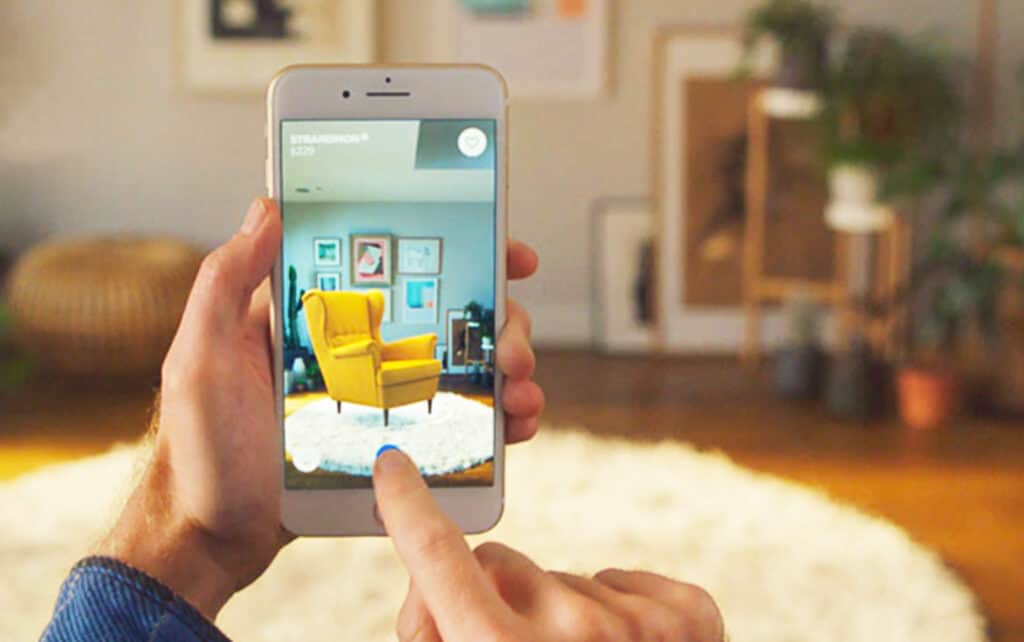
For a detailed guide on how to optimize 3D models for your Augmented and Virtual Reality projects, please refer to this article in our Documentation section –> https://www.inglobetechnologies.com/documentation/using-3d-model-assets/