AR-media has been developed with creatives in mind, in an effort to provide a zero-coding authoring tool to anyone willing to create Mixed Reality content even in the absence of technical skills and large budgets.
For this reason, in the last few weeks our Product Development team released quite a few improvements to the AR-media Studio User Interface, making it more intuitive and straightforward for new users.
Our goal is to make it easy and quick to create compelling immersive experiences using a variety of assets, including 3D models, videos, 360 images and so on. Below are the highlights of this release.
The Dashboard
The dashboard got a design overhaul with the goal to make the authoring process more intuitive. It now presents a 3 steps workflow: Upload, Create, Publish.
Upload is the process of storing and organizing the content you need in your projects (e.g. images, videos, 3D models); Create is the actual authoring process. Itís the area where you can create and publish your projects; Visualize is the visualization step, when your project is published and you just need the AR-media Player app to view your Mixed Reality experiences.
Moreover, in the dashboard the users can find technical resources and documentation that can be very useful in order to get started.

Adding Projects
The projectsí creation process hasnít changed, what we changed is just the UI. We made it easier to understand and select what project type you need to create. You can pick one of the options among Planar, Geo Localized and Spatial.
Adding Experiences
After creating your projects, you need to add one or more experiences, these change according to the project type. For example, in planar projects, experiences consist of target images; in geo localized projects they consist of locations; finally in planar projects they consist of spaces.
These namings now change dynamically according to the project type. Morevore, adding experiences is now more intuitive thanks to the addition of a large ď+Ē card.
Adding scenes
While projects and experiences are mostly containers, scenes represent the actual content of a project. Within a scene users can add 3D models, videos, 360 photos and even HTML5 packages. A scene type selector now helps the user make this choice.
3D Models Preview
Finally, 3D models can now be previewed via the AR-media Player app directly from the Assets Manager. The preview consists in the spatial visualization of the model, with the possibility of verifying its graphic rendering and performance, even before actually using it within a project.
Let us know your feedback and suggestions regarding your AR-media Studio User Experience.
Get a free AR-media account and start creating, you can rely on detailed tutorials and documentation available in the support section.