AR-media Plugin for Autodesk 3ds Max
Installation
In order to install the AR-media Plugin for 3ds Max you need to download it from the Autodesk App Store.
The plugin installs itself as a script utility, meaning that it will be available through the 3ds Max’s Utility panel. To start the plugin:
- Open the Utility panel
- Click the MaxScript button
- Click the AR-media Plugin entry in the dropdown list
The plugin’s interface will be displayed as a rollout and related toolbar.
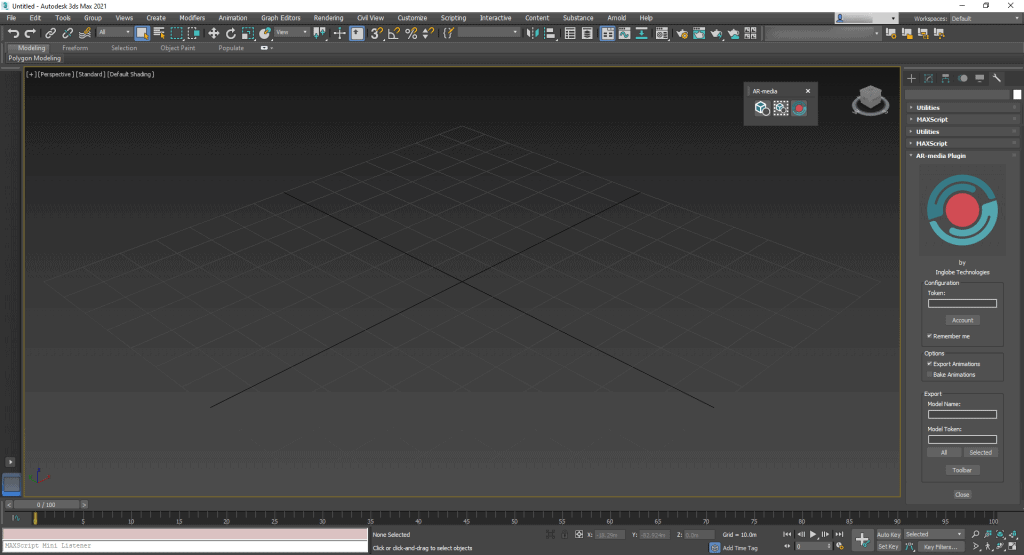
Usage
When you install the plugin, you will see the AR-media Plugin‘s toolbar which is your quick access point to the main functionalities:
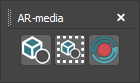
Using the toolbar you can:
- Export the whole scene
- Export selected models only
- Go to your AR-media Studio account
You usually have to go to your AR-media Studio account to:
- Retrieve your personal token (or a specific model token as described below)
- Verify, manage and try the exported models
Before any export, you need to set your personal plugin token (that you retrieve from your personal account data) to bind the AR-media Extension to your space and resources available on the AR-media Studio platform. When you set a token you can check the “Remember me” option to make the token available among different sessions. Un-check it if you are working on a shared computer and do not want to allow other users to upload models to your account thus consuming your personal storage and limits.
Then to actually export a new model, you need to choose a name for your model. If you want to update a previously exported model instead, you must also specify a model token. The model token is automatically generated each time you export a model and is made available to let you keep working on the very same model asset instead of creating a new asset each time you export your content (this will also help you keeping the platform usage as low as possibile). Upon a successful export your model will appear in the AR-media Studio Asset Manager with the chosen model name
NOTE: Model names have not to be unique even though you’d better choose unique names to distinguish them later on.
You set the plugin token, the model name (and optionally the model token) using the plugin’s rollout:
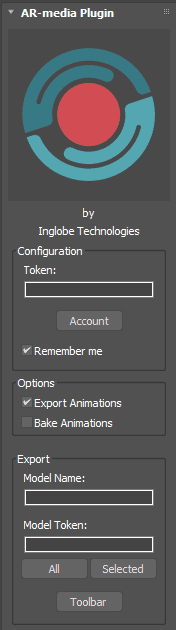
To export the whole scene click the All button, whereas if you want to export only the current selection then click the Selected button.
By clicking the Account button you will be able to login into your account to retrieve the plugin token, a model token (if required), or to verify, manage and test exported models.
The Toolbar button will show the plugin’s toolbar in case it has been closed by the user.
When exporting models from 3ds Max you can choose to include animations and eventually bake animations if you are experiencing problems with the default export method. To this regard you can rely on the Export Animations and Bake Animations checkboxes respectively.