Testing and Distributing Projects
Testing & Distributing Projects
When you have created and completed at least one Scene, you can preview the related Experience using the QR code that the platform generates for each Experience, in order to do so just click the QR icon in the top of the Experience‘s card:

The QR code for the selected Experience will popup (along with the image trigger used if the project is a planar one). When you are satisfied with the Experience you are working with, you can mark is as FINALIZED:

NOTE: The platform automatically locks the experiences you are working on to prevent other users in your team (if any) to modify your scenes while still working in progress. You can unlock experiences by clicking the locker icon (the platform unlocks experiences if you do not work on them for a few hours).
When a Project contains at least one Experience marked as FINALIZED then the Project itself can be distributed. You can distribute a Project either publicly or privately:
- a publicly distributed Project will appear in the Public Gallery and every user that has the AR-media Player app can opened it on his/her mobile device
- a privately distributed Project can be opened only by providing the Project‘s specific QR code to the users you intend to share the Project with
In order to publish a Project publicly, choose the Project from the Projects Manager:

then click the top leftmost icon in the Project‘s card and select the Public Gallery option:

Note that you must also set a Category when publishing a project to the Public Gallery. As soon as you click the PUBLISH button the Project will be available to everyone using the AR-media Player app. If you want to distribute the Project privately instead, click the Private Area option:

When you click PUBLISH the platform will create a QR code that you can share with the intended audience of your Project. You can display and download the QR code by clicking on the ‘i‘ icon in the top of the Project‘s card:

In the Projects Manager, you can distinguish between “not published”, “publicly distributed” and “privately distributed” projects by their cards appearance: