Managing Assets and Projects
In order to manage the available assets or projects you use the current manager’s toolbar:

Adding Assets and Projects
To add either a new Asset or a Project click the + button.
Creating Folders
To create a new folder, either to collect assets or projects, click the folder icon and provide a name for the folder you want to create.
Moving Assets and Projects
Moving assets or projects from a folder to another requires you to:
- Click the arrows icon in the toolbar
- Select the assets or projects you want to move
- Drag the selected assets or projects onto the folder you want to move them to (or the cross to cancel the operation)
Deleting Assets and Projects
Deleting assets or projects requires you to:
- Click the trash icon in the toolbar
- Select the assets or projects you want to remove
- Click again the trash icon to actually remove the selected items (or the cross to cancel the operation)